How to Upload and Publish Diamonds
This article will teach you how to upload your diamonds to the Get-Diamonds platform.
Written by Oren Solomonovitch
How can I upload my stock?
Click on 'My Stock' on the top Menu, then choose "Upload Stock" or Click on the 'Upload Stock' CTA button, as shown below:
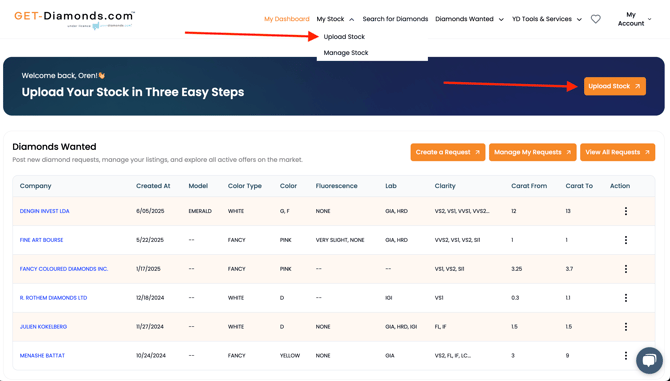
Please follow all the steps below:
1. Review Acceptable Values
Make sure your CSV columns match our allowed values. View them inline or open the full sheet in Google Sheets.
2. Download Stock Template
Grab the official CSV template to get started—this ensures your upload matches our required format.
3. Upload Stock
Choose one of two possibilities below to publish your stock:
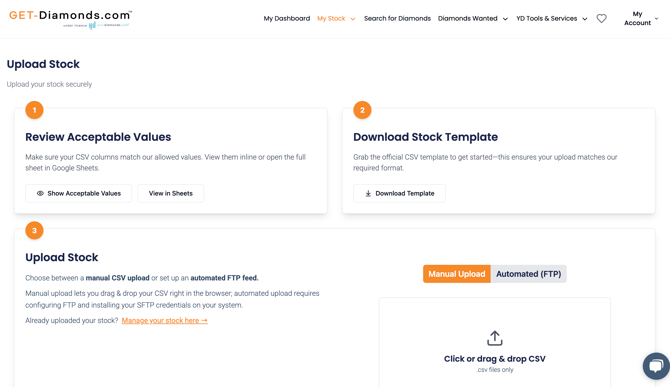
- Upload a CSV Excel file: A user can upload (by browsing in the computer files or dragging a file to the appropriate upload section) his own stock file.
Don't have a template of your own? no problem! you can download our ready-made template.
- Connect an ERP to SFTP system: Choosing this option will generate a special and secured link, host, username and password to be placed in the SFTP in order to sync the stock to the supplier’s dashboard. You'll need to follow the instruction on how to generate the SSH key (screenshot below) to get the secured link (host, username and password) which then you'll need to implement in an SFTP software such as Filezilla - client side
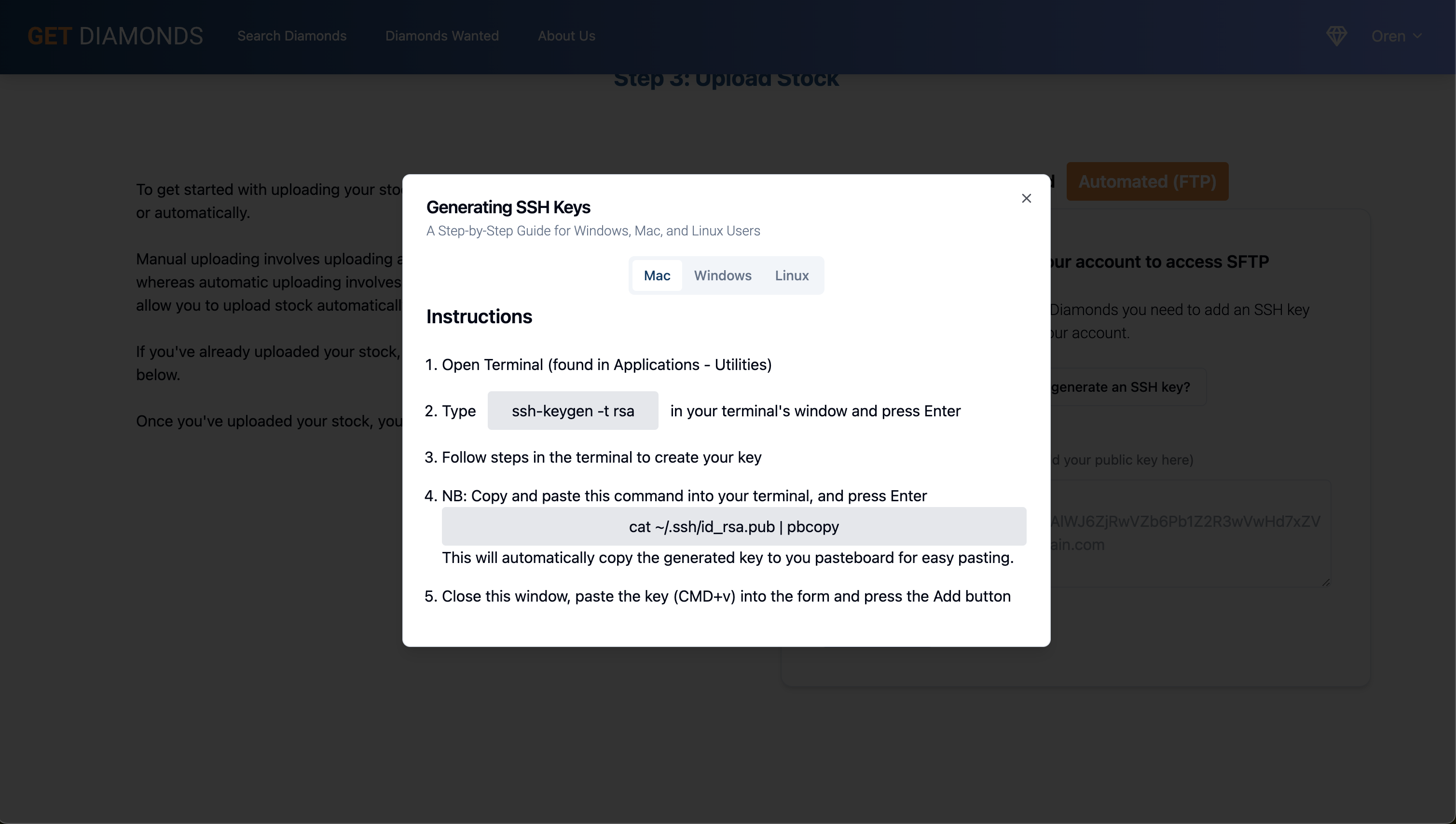
We've prepared 3 quick videos going over some of the flows. Hoping these will be useful for suppliers:
-
Step 1 -
Step 1 -
-
Generating SSH Key on Mac: https://drive.google.com/file/d/1vREO9TMvUVGi-73JUspMG47VTOl_-i90/view?usp=sharing
-
Generating SSH Key on Windows: https://drive.google.com/file/d/1reKelMpE9D0iW5hZ55qPQmpCC7ZbRbWk/view?usp=sharing
Generating SSH Key on Mac: https://drive.google.com/file/d/1vREO9TMvUVGi-73JUspMG47VTOl_-i90/view?usp=sharing
Generating SSH Key on Windows: https://drive.google.com/file/d/1reKelMpE9D0iW5hZ55qPQmpCC7ZbRbWk/view?usp=sharing
How can I publish my stock?
Once you upload your stock, you'll need to go to "Manage Stock"
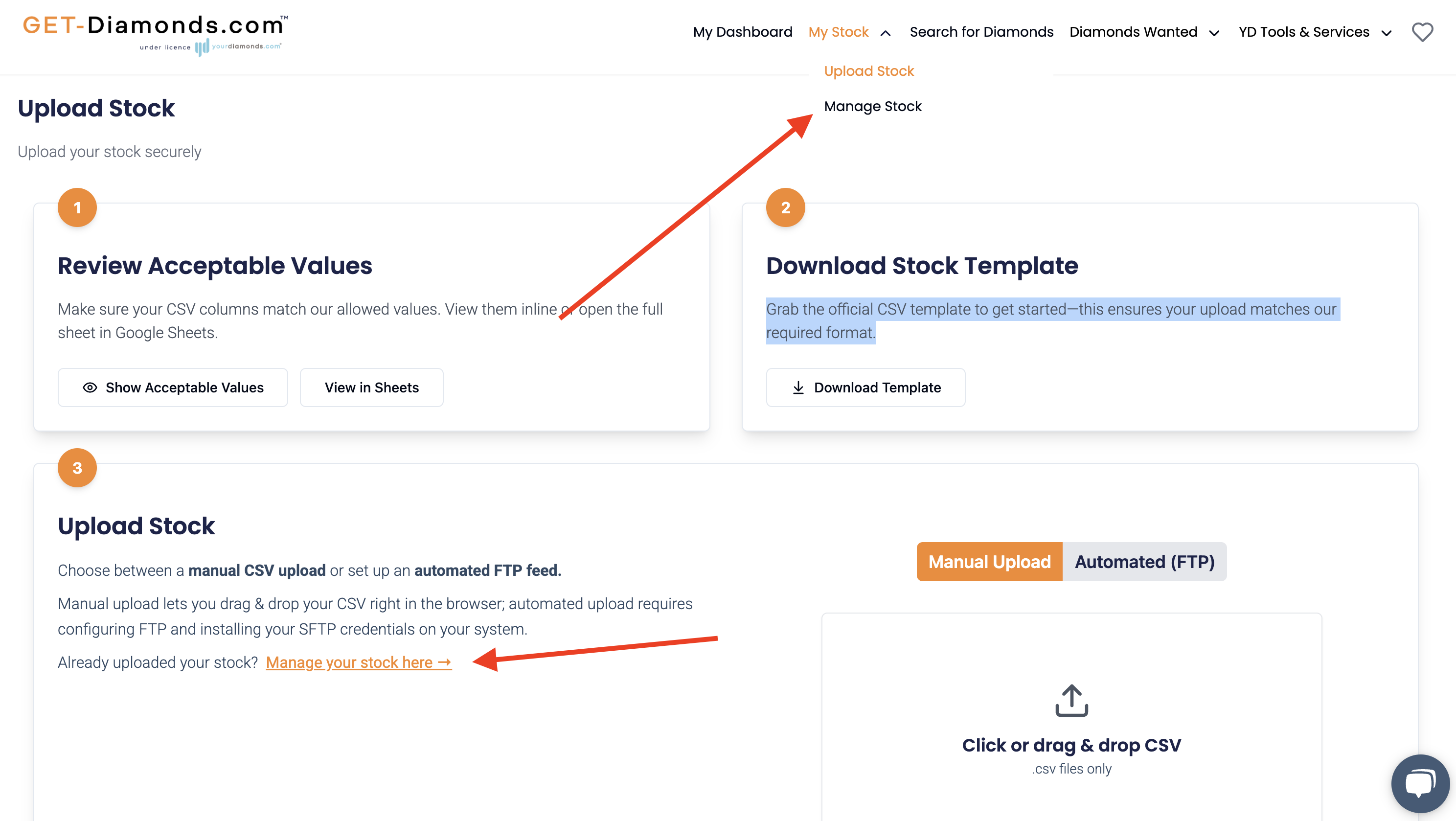
Then your stock will appear either in "Import Errors" where you'll need to click on Fix Errors to see which values our system didn't recognise and then you'll need to fix them manually (or upload the CSV file again with the correct values) or in "Pending" where you need to approve them prior publishing live (do notice that the system requires up to 30 minutes until the diamond is visible on Get-Diamonds).
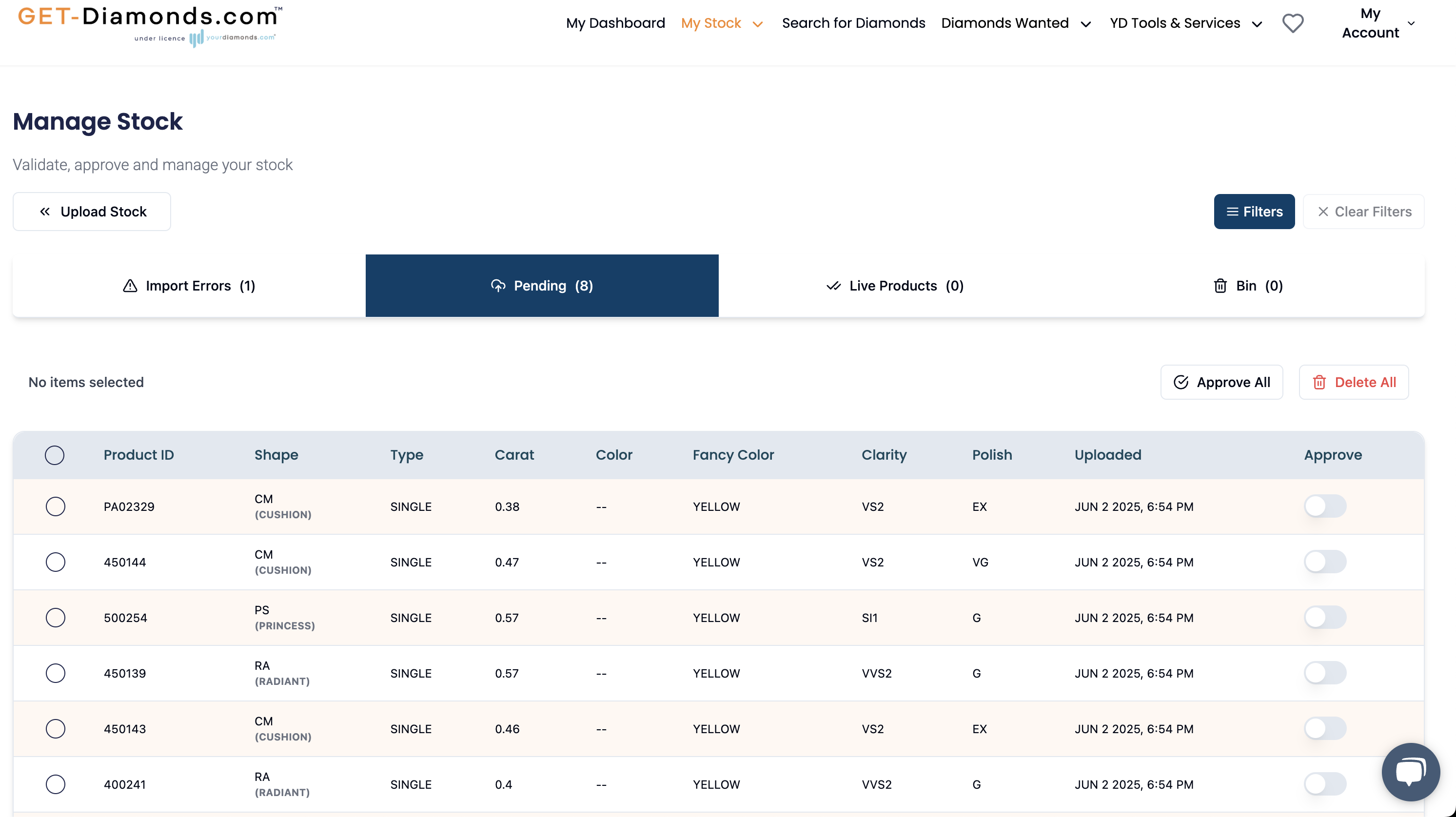
If you need more help, check out the rest of our articles or contact us.
